Welcome to Advantage Computing
To access your tickets, generate new tickets through our portal, even view project status’ or see invoices – click on the Support button from the main page of our website:

If you have not setup your account: see “Setting up your account” below – otherwise click on “Sign In”:

(Depending on your Email configuration, you may be able to auto-login using your Microsoft/Google account but this is typically disabled for security reasons – reach out to Jim if you’d like to enable this option)
Depending on your permissions level, you should see our primary Portal Home Page:
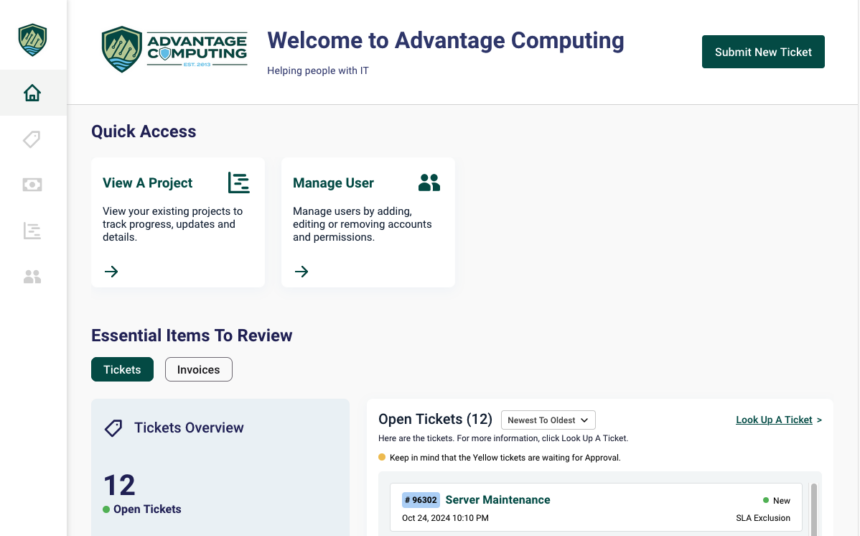
Setting up your account
Advantage Computing sets up all company contacts/staff in our system during on-boarding. It’s possible if you are a new staff or not the initial contact we haven’t added you to our system. In those conditions, after you’ve submitted your first ticket with us (through phone or email at tickets @ oraces.com) you will be able to login to our portal system. Only the primary IT contact or owner of the business will have an Administrator account (i.e. they can see all tickets, projects and invoices).
To setup an account with our Portal Provider (ConnectWise) click on “Sign Up”

Fill out the proper information and remember to setup a complex password and store in your Bitwarden Password Manager for future auto-fill options:

After you’ve signed up – you can “Sign In” to the portal.
