This is a quick overview of how to view and add whitelisting do your Advantage Supplied Cloud DNS Filter.
Step 1:
Login to https://nxcloud.advantage.support/admin
If you do not know your credentials, contact the office for help.
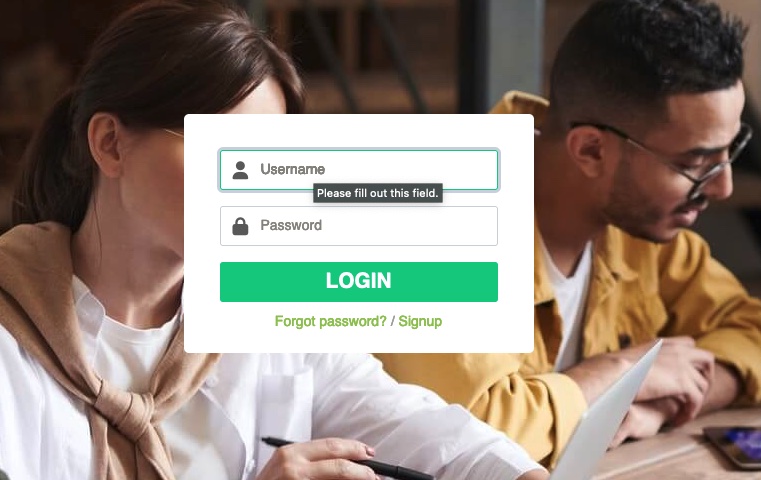
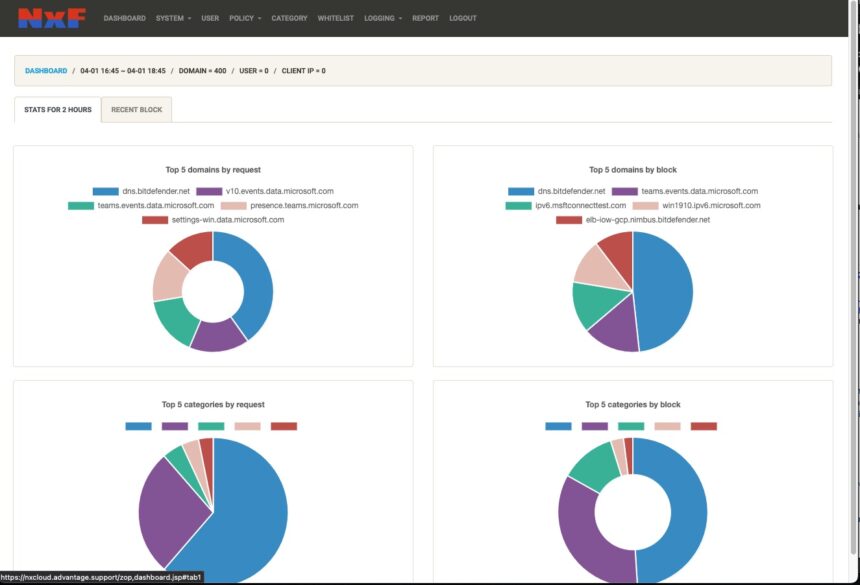
Step 2:
Under the Dashboard click Logging to view any current blocks on your network.
This is used for troubleshooting access issues if you think the DNS filter is blocking websites on your network.
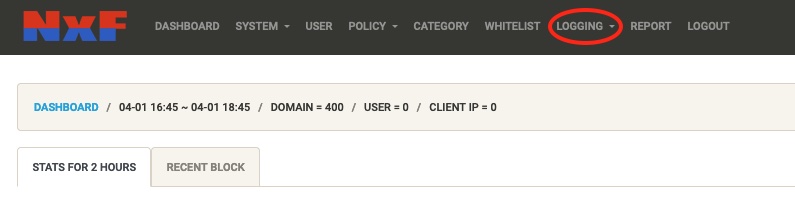
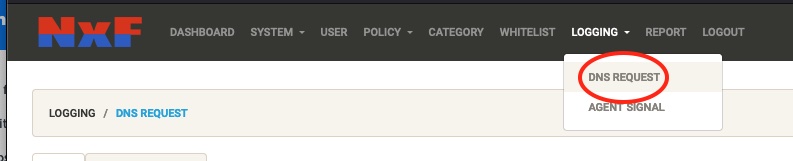
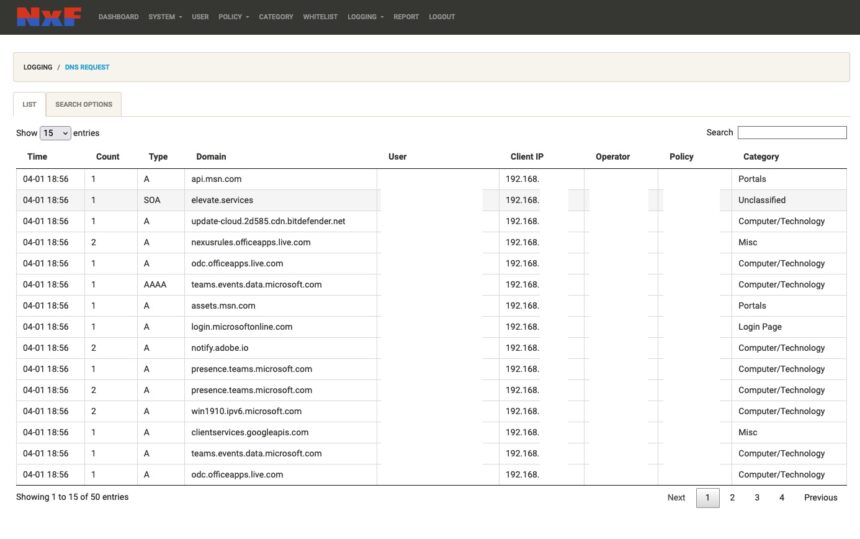
Step 3:
If you do not see the domain under the standard List, you can filter by clicking on “Search Options”
Use these options to curate your search either for just blocks or the specific domain in question. Make sure to set the date range to match when you think the query happened.
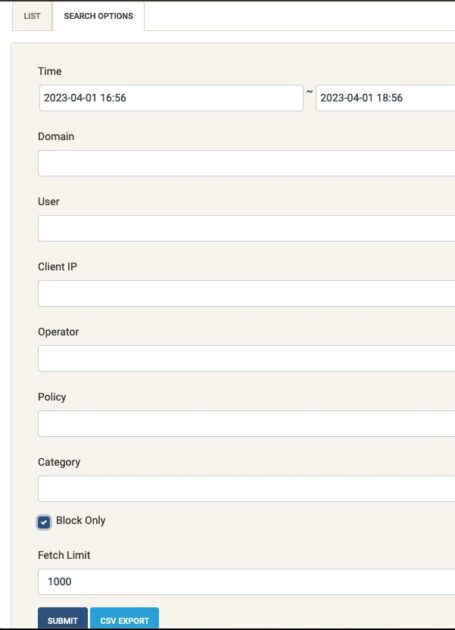
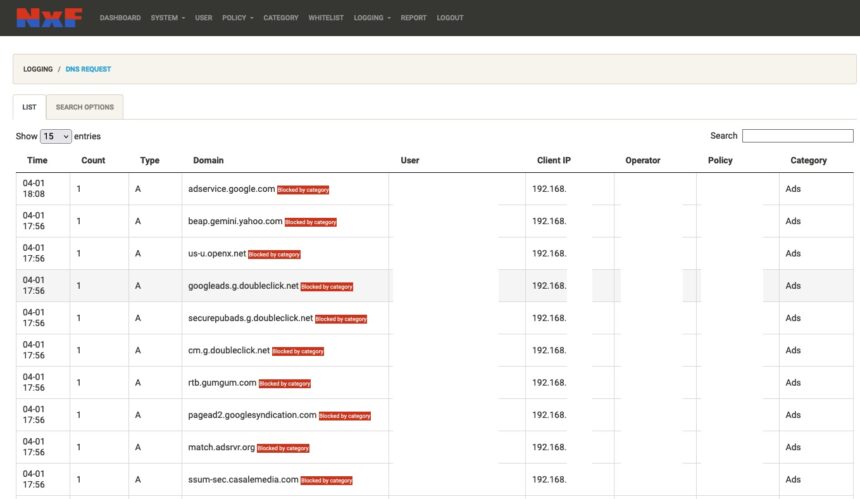
The above shows all blocked items in the last 2 hours.
Step 4:
Click on Whitelist on the top Menu.
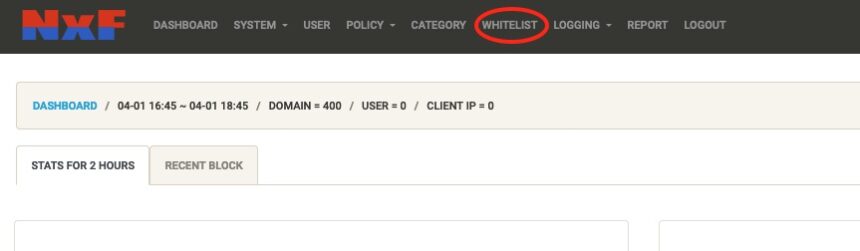
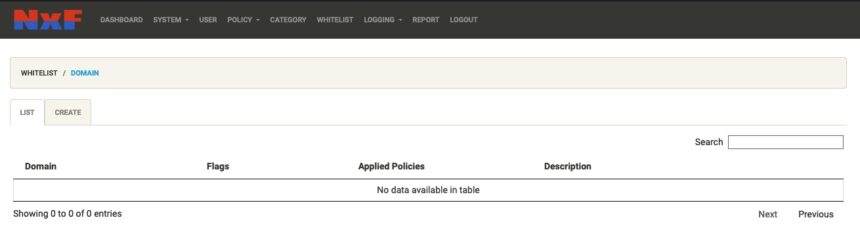
Note the above example has no whitelisted domains. Advantage Computing will have a global white list of regular domains we know clients will not want blocked.
Step 5:
Click on “Create” to add to the whitelist.
Step 6:
Fill in the domain and use a “*.” to make sure all subdomains are included. i.e. if you want to allow https://www.evite.com and all it’s subdomains you would enter *.evite.com under “Domain”.
The Description is a nice way to detail why you added the domain. Note: “Admin Block” will actually block the domain as a quick way to blacklist a specific domain.
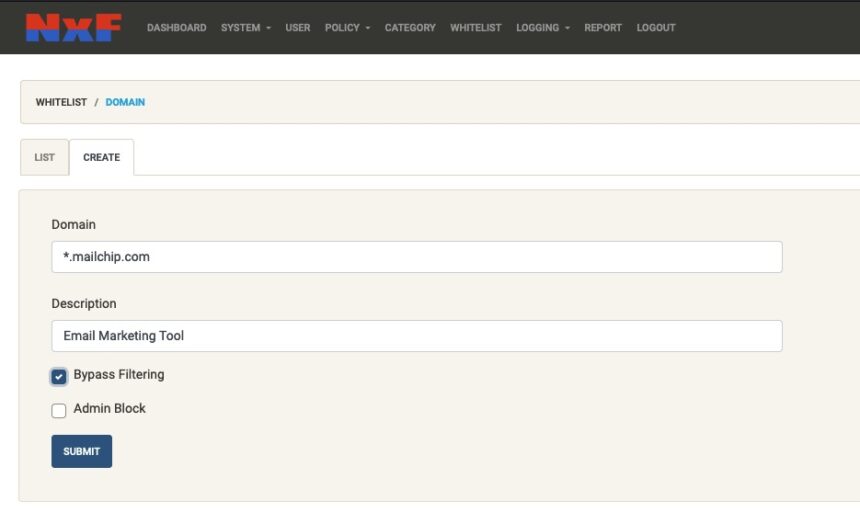
Conclusion
Once you’ve added a whitelisted domain to the NXCLOUD it should stop blocking the domain in question. This however may not fix the problem immediately. Due to caching of DNS and websites, a computer just making the request for the first time will not be blocked but a computer that was having issues may continue to not render the website.
In order to speed the process along, here are recommendations to do on the computers still not able to see the whitelisted domain:
- Visit the Domain in question on a different browser than the one currently still blocked
- Reboot the computer (this will clear both DNS cache and the browser cache the fastest)
- Clear the browser cache under Browser Settings
- Clear the DNS cache by launching a command prompt and typing “ipconfig /flushdns”
Waiting 15-20 minutes may also allow the internal DNS cache to catch up and stop blocking the site also. If you continue to have issues – reach out to us for further support by clicking “Support” in the menu bar of this website and creating a Ticket from our portal.
